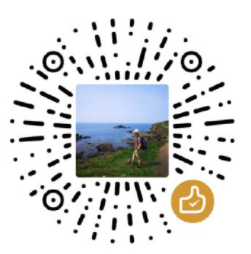在上两篇文章介绍了如何注册,配置AWS Cognito User Pool,用户登录,Cognito中的Session,及如何注销用户的登录。下面介绍如何实现更改密码的功能。其核心步骤包括:获取用户登录后的相关属性,实现更改密码组件。

AWS Cognito
声明:本教程代码参考了Alexzander Flores的代码并在其基础上进行了修改和优化。
AWS Cognito系列教程:
- React+AWS Cognito教程一:创建User Pool并实现用户注册及用户登录
- React+AWS Cognito教程二:Cognito中的Session及注销登录
- React+AWS Cognito教程三:在Cognito中更改密码
- React+AWS Cognito教程四:使用Cognito中的自定义属性
- React+AWS Cognito教程五:通过AWS Cognito UserPool保护APIGateway
- React+AWS Cognito教程六:Cognito内置的OAuth支持-使用Google登录
- Cognito中的细粒度用户访问授权
更新Accounts.js中getSession方法
在之前的Accounts.js中,getSession方法只是用来获取用户的Session,如果想要更换密码,还需要一些用户属性(主要是email),因此需要对这个方法进行重写:
javascript
user.getSession(async (err, session) => {
if (err) {
reject();
} else {
const attributes = await new Promise((resolve, reject) => {
user.getUserAttributes((err, attributes) => {
if (err) {
reject(err);
} else {
const results = {};
for (let attribute of attributes) {
const { Name, Value } = attribute;
console.log(Name);
results[Name] = Value;
}
resolve(results);
}
});
});
resolve({
user,
...session,
...attributes
});
}
});在控制台可以看到除了Session对象外,还有email,email_verified,sub等属性。
添加ChangePassword.js
这里的核心功能包括:
- 使用useRef hook获取用户输入的新旧密码。
- 使用旧密码进行登录验证,验证通过后更改密码。
下面是ChangePassword.js的代码:
javascript
import React, { useRef, useContext } from 'react'
import { AccountContext } from './Accounts';
export default function ChangePassword() {
const currentPasswordElement = useRef('');
const newPasswordElement = useRef('');
const { getSession, authenticate } = useContext(AccountContext);
const handleSubmit = event => {
event.preventDefault();
getSession().then(({ user, email }) => {
authenticate(email, currentPasswordElement.current.value).then(() => {
user.changePassword(currentPasswordElement.current.value, newPasswordElement.current.value, (err, result) => {
if (err) console.error(err);
console.log(result);
});
});
});
}
return (
<div>
<form onSubmit={handleSubmit}>
Current password:
<input type="text" ref={currentPasswordElement}/><br/>
New password:
<input type="text" ref={newPasswordElement}/><br/>
<button type="submit">Change password</button>
</form>
</div>
)
}添加settings.js
只有用户登录后才需要显示更改密码组件,因此这里定义一个settings.js,在其中实现这个验证逻辑:
Settings.js:
javascript
import React, { useState, useContext, useEffect } from 'react';
import { AccountContext } from './Accounts';
import ChangePassword from './ChangePassword';
export default function Settings() {
const [loggedIn, setLoggedIn] = useState(false);
const { getSession } = useContext(AccountContext);
useEffect(() => {
getSession()
.then(session => {
setLoggedIn(true);
})
// eslint-disable-next-line react-hooks/exhaustive-deps
}, []);
return (
<div>
{loggedIn && (
<>
Settings
<ChangePassword/>
</>
)}
</div>
)
}更新App.js
javascript
function App() {
return (
<Account>
<Status/>
<hr/>
<Signup/>
<hr/>
<Login/>
<hr/>
<Settings/>
</Account>
);
}这样在用户登录后(需要刷新页面)就可以看到更改密码组件了。